Create a new Teamcenter plugin
Summary:
Teamcenter UI customizations are done using Teamcenter custom plug-ins. The UI customizations can be created in Eclipse IDE.
Pre-requisite:
- Install Eclipse IDE ( Preferably Eclipse Classic IDE from www.eclipse.org ). It is recommended that you use correct version of Eclipse IDE.
- For TC10.1+ use Eclipse 3.8
- For TC9.1+ use Eclipse 3.6.
- For TC 8.0+ use Eclipse 3.5.
- For Tc2007 use Eclipse 3.2 or 3.3
- Install Teamcenter Rich Client 2 Tier (Tc2007 / TC 8.0+ / TC 9.1 / TC 10.1 ).
Overview:
- Create a new Eclipse Plug-in project.
- Configure Target platform.
- Run Teamcenter RAC from Plug-in Development Environment.
Details:
1. Create a new Eclipse Plug-in project :
2. Configure Target platform : Change the plug-in target platform from default eclipse platform to Teamcenter Rich Client platform.
- Hit “Windows->Preferences” Menu in Eclipse.
- Expand “Plug-in Development”, select “Target Platform”.
- Click on “Add…”
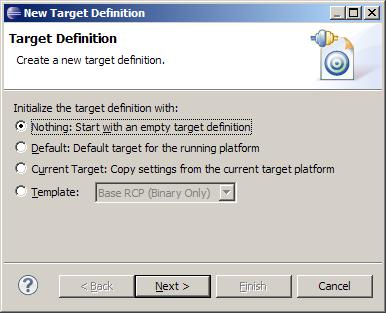
- Add Content from TC_ROOT/portal (or TC_ROOT/rac) folder.
- Browse to “TC_ROOT”\portal directory (or TC_ROOT/rac), click Next…
- Select the New Target Platform, and Click “OK”.
3. Run Teamcenter RAC from Plug-in Development Environment: Check if the Plug-in development environment is configured correctly.
- Hit “Run -> Run” in Eclipse IDE.
- When executing this for first time, a dialog would pop up, select “Eclipse Application” and click OK.
- The Teamcenter RAC is started.
- Invoking TC RAC from Eclipse does not automatically start TAO/TcServer, you may need to invoke it manually by executing %TC_ROOT%\portal\server_configs\start_imr.bat for Tc2007 ( %TC_ROOT%\start_imr.bat for TC 8.0+ / TC9.1+ / TC10.1+ )
- Enter Username and Password in Teamcenter login screen, and login. Check if you are able to login to Teamcenter.
- If you are able to login, your plug-in environment configuration is working well.
Congratulations, you are all set for your first custom plug-in for Teamcenter. I hope this post helps.
…
How to customize OR add a custom Menu Item?
How to create a custom Teamcenter Application? ( Perspectives and Views) etc will be discussed in separate detailed posts.
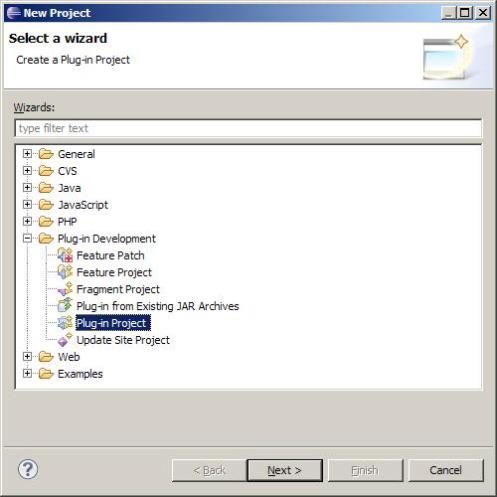
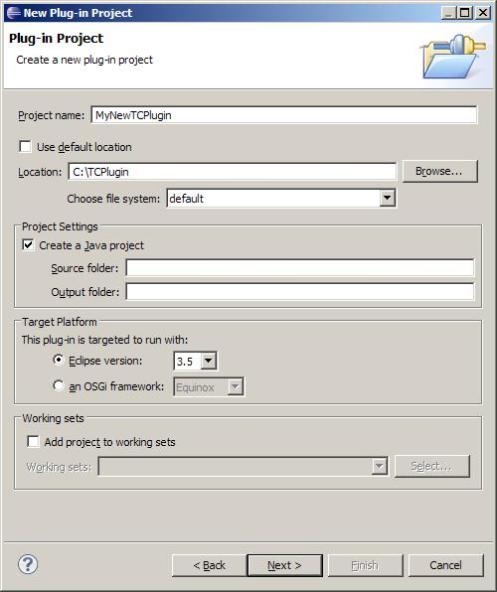
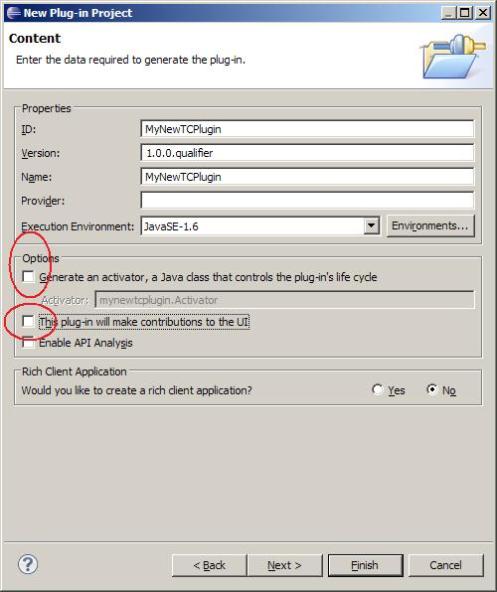
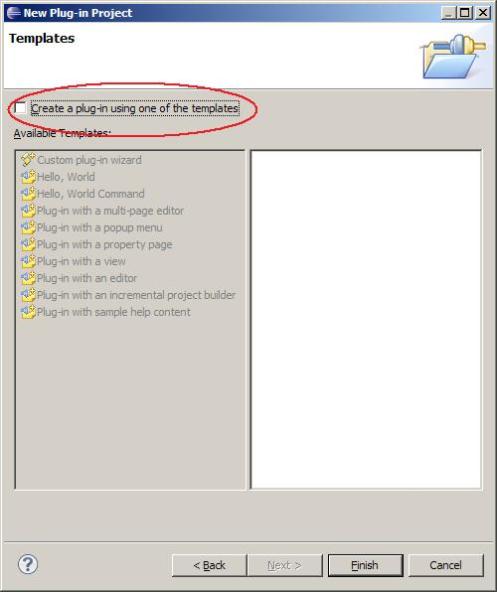
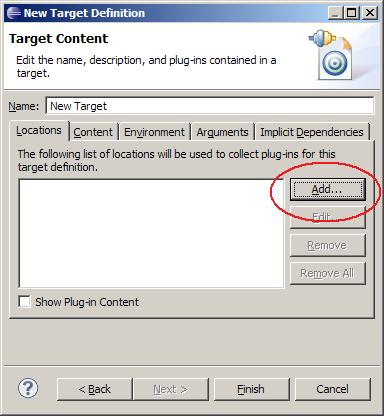
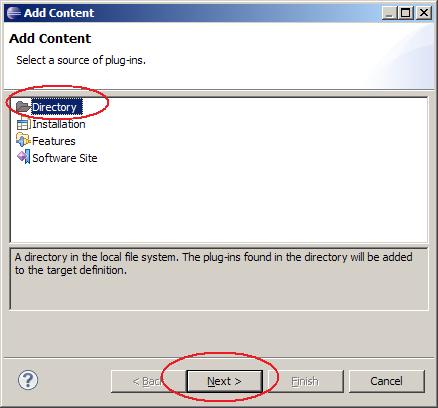
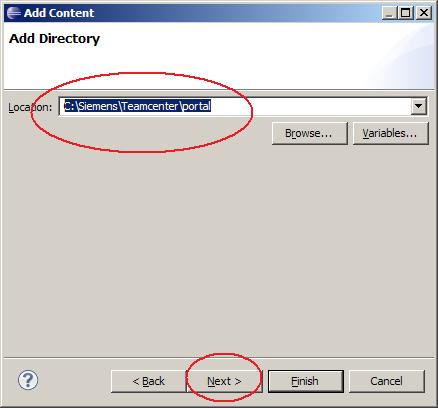
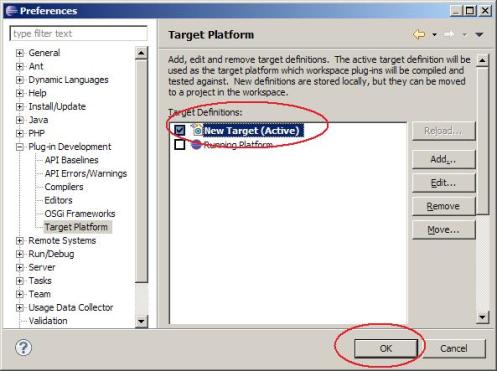
How can I get the Teamcenter Rich Client 2 Tier ?
good post!
does you have an example for the deployment of the plugin? I mean what does I have to Export the plugin in Eclipse
From eclipse the plugin can be exported by menu option “File -> Export”. In the export dialog select location where you would like to export the plugin.
Click OK, the plugin (jar file) will get exported to the selected directory path/plugins folder.
I hope this answers your question.
how to a dialog to create business object in teamcenter from RAC